No! The CubePro is NOT Obsolete!
- Joseph Muller III

- Oct 2, 2019
- 4 min read
Updated: May 18, 2020
The CubePro Duo is a beast of a 3D printer — so much so that it almost didn’t fit in my Honda Civic. After some twisting, grunting, and heaving, I gently managed to settle the 94lb tank into the passenger seat and glide home where I was faced with the second challenge of getting it out of my car and into my apartment. Before this, I had only ever used Dremel’s 3D20 and 3D40 models. The CubePro would eat these printers whole. On the exterior, it measures a whopping 578mm x 591 mm x 578 mm. Inside, it has a build space that’s 242mm x 230mm x 270mm. Is it bigger than a microwave oven? Yes.

I bought the printer second hand so it didn’t come with any instructions (or a power cord or filament because the seller conveniently “forgot” that. Sweet). Consequently I found myself staring into the industrial cavern that was the interior of the printer with not the slightest idea of how to use it. My hopes of quickly mastering this legacy machine were further crushed when I discovered that the creating company, 3D Systems, had announced in December of 2015 that they would be ending their consumer line of 3D printing products under the name of Cubify. Announcements like this aren’t the most comforting for the owner of a new CubePro printer…
CubeAmatuer
Product discontinuations are usually a bad omen, but when Cubify died, CubePro users continued to print on using proprietary filament cartridges offered by the company. Unfortunately, another announcement in September of 2019 stated that 3D Systems would no longer be maintaining the 3D Systems storefront where the CubePro filament and software were located. With that said, the issue with owning one of these printers in the year of 2020 becomes apparent. You’ll only be able to use it if you pay a fortune for the last remaining CubePro filament cartridges on Amazon:
CubePro Navy Blue PLA Filament ($39.00)
CubePro Orange PLA Filament ($39.00)
CubePro Natural Nylon Filament ($59.00)
CubePro Black PLA Filament ($99.00)
…Or if you hack your machine to accept other ammunition — I’m looking at you, $20 Hatchbox ABS filament.
Hacking the machine sounds a lot more fun and financially responsible (if you disregard the fact that your warranty will be voided).
Follow the instructions on this thread to stop the counting process of the filament chip and use any filament you want:
Register for an account on print3dforum.com
Download the CubeToolbox_v1.0.zip
Download the CubePro firmware from here
Open the .ar firmware file in the CubePro Toolbox
Patch Firmware
Move the new cubepro V2.00.ar file (NOT the .ar.original) to a USB stick and plug the stick into your CubePro printer
On the LED screen, navigate to the Firmware setting and select USB
Start the update
This firmware update will prevent the machine from updating the filament counter on each cartridge as its being used.
The Software
Now that the firmware is updated, we need a software system that can print to the machine. This is a challenge because (1) the original Cube Pro software is nearly impossible to find and (2) the CubePro can only read .cubepro files.
The original Cubify softwares can all be found at http://cubify.s3.amazonaws.com after adding the proper pathway to the URL. All of the full pathways can be found here. I downloaded the cubepro_v1.54.exe file and set up my printer with one print head to start. Any of these executables should work fine:
https://cubify.s3.amazonaws.com/public/cubepro/cubepro_v1.25.exe https://cubify.s3.amazonaws.com/public/cubepro/cubepro_v1.38.exe https://cubify.s3.amazonaws.com/public/cubepro/cubepro_v1.42.exe https://cubify.s3.amazonaws.com/public/cubepro/cubepro_v1.46.exe https://cubify.s3.amazonaws.com/public/cubepro/cubepro_v1.50.exe https://cubify.s3.amazonaws.com/public/cubepro/cubepro_v1.52.exe https://cubify.s3.amazonaws.com/public/cubepro/cubepro_v1.54.exe
You can upload an STL file, slice it, transfer the file to a flash drive, and start printing without reading anymore! Congrats! (You also can sidestep the flash drive by connecting to the printer via WiFi. Make sure your printer is connected to the internet and then in the CubePro software, navigate to Settings -> Printer Connection and find yours)
As with all proprietary softwares, the Cube Pro printing software is just not as good as the open source stuff. Luckily, point number (2) isn’t an impassable stonewall. Some brave explorers before us discovered that the .cubepro file is simply an ECB encryption of the .bfb (bits to bytes) file format. If we can get a .bfb file, we can get a .cubepro file. That’s where Cura comes in.
Download the Cura software from the linked site
Add the BFB printer under Settings -> Printers -> Add Printer
Make sure the G-code flavor is “Bits from Bytes”
Update the dimensions of the BFB printer to match the CubePro (242mm x 230mm x 270mm)
Import the file you want to print and slice
If you have something against Cura, you can also try these other slicers.
Kisslicer (supports .bfb file formats). Inside the software, select “Profile Settings” up in the top right corner, select the “Printer” tab, and then change the file extension to “bfb”)
Codex, y, and z
The last step is to convert the .bfb file to a .cubepro file using this utility (the cubepro-encoder.exe, specifically) or the CodeX tool.
The CodeX tool is simple albeit slow. After downloading, all you need to do is specify your printer and an input file.
The output .cubepro file is what we’ve been working toward.
Next Steps
This is just the beginning of your 3D printing journey with the CubePro! Check out some of the other things you can do with it:
Print some custom spool holders
Add an additional nozzle and maximize the Duo’s functionality
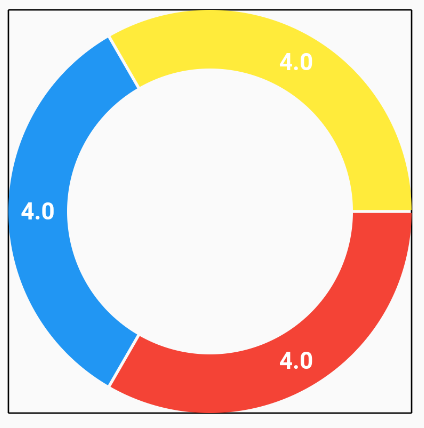


Comments